
How to Use Meta AI on WhatsApp to Create GIFs: A Detailed Guide
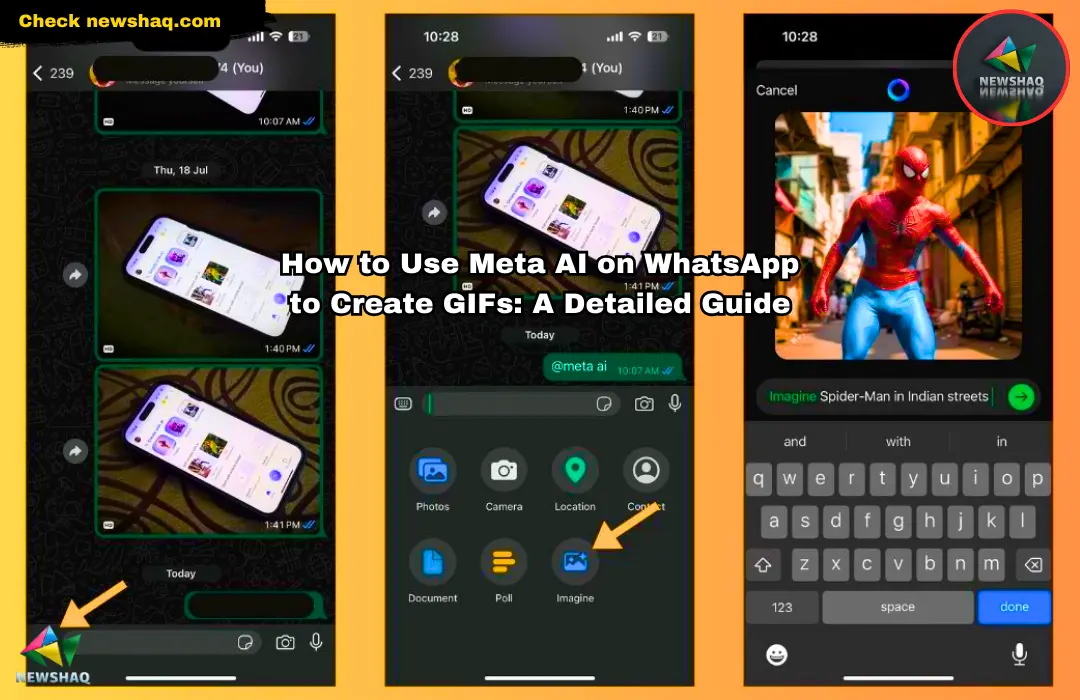
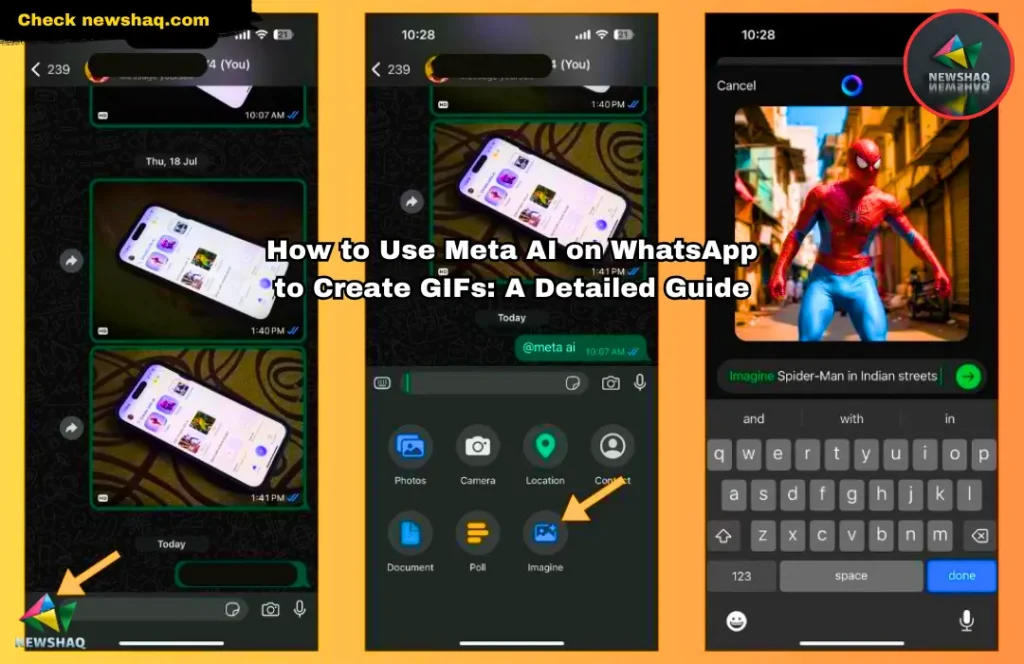
Creating GIFs using Meta AI on WhatsApp can make your conversations more lively and engaging. This comprehensive guide will walk you through the process step-by-step.
Step-by-Step Instructions
Step 1: Install WhatsApp
- Download and Install: Ensure you have the latest version of WhatsApp from the Google Play Store or Apple App Store.
- Set Up: Follow the setup instructions if it's not already installed.
Step 2: Access Meta AI Features
- Install Meta AI Tools: Ensure necessary Meta AI applications or plugins are installed. These tools may come pre-installed or need to be downloaded from official sources.
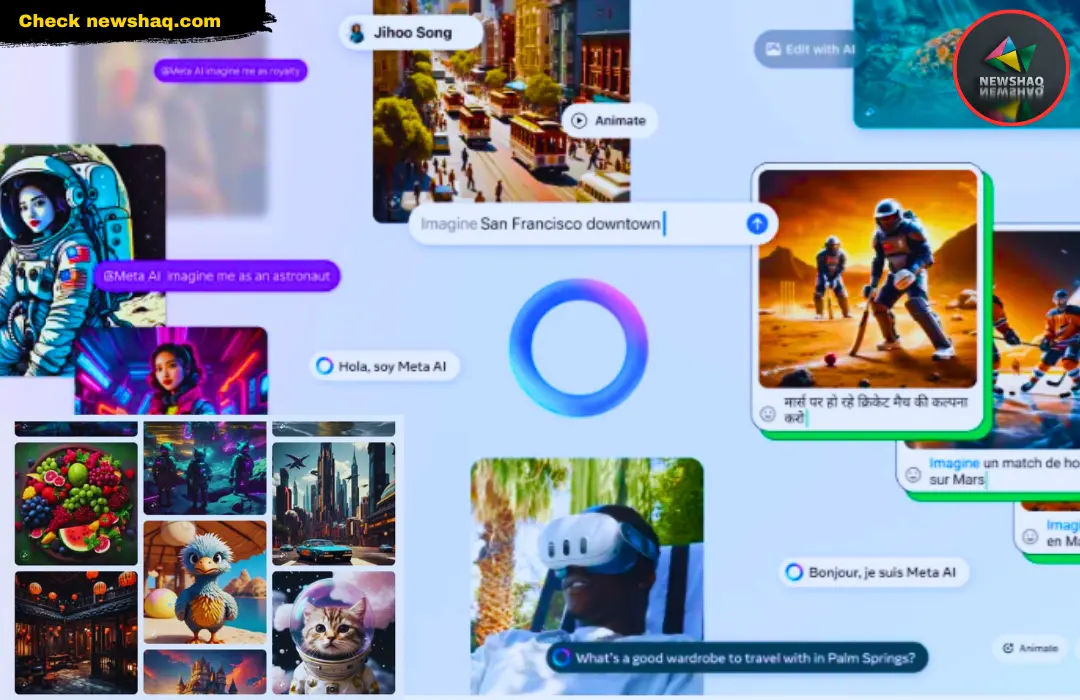
Step 3: Open a WhatsApp Chat
- Navigate to Chat: Open WhatsApp and select the chat where you want to send the GIF. Tap on an existing chat or start a new one by tapping the “New Chat” icon and selecting a contact.
Step 4: Access Media Options
- Attachment Icon: Tap the attachment icon (paperclip) or the camera icon to open media options.
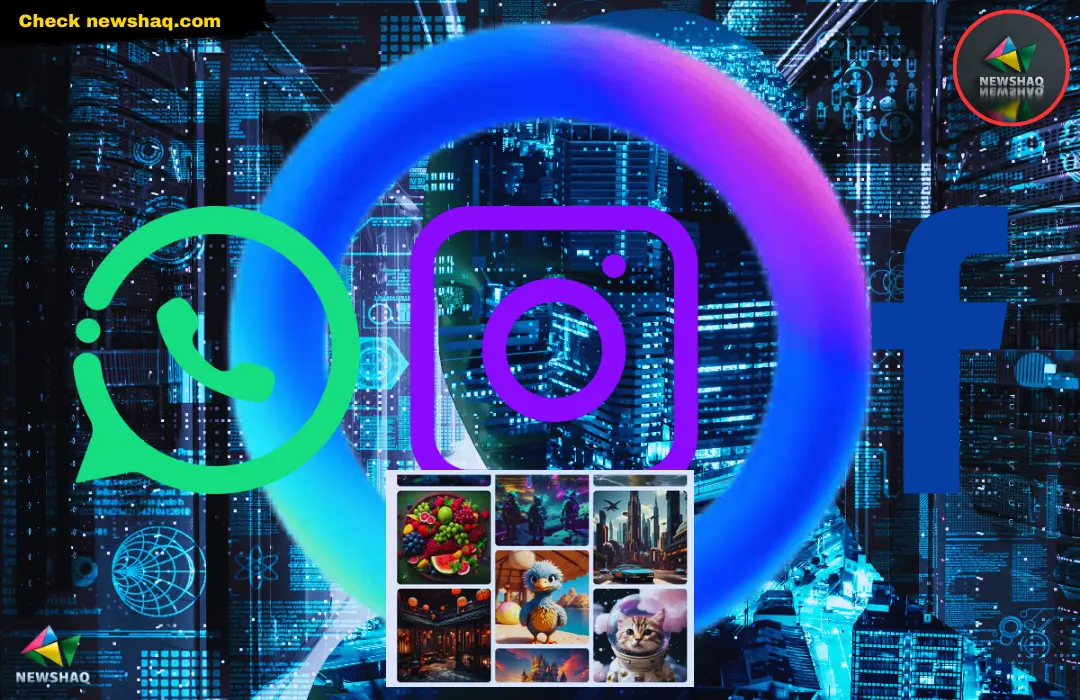
- Menu Options: Choose from options like Camera, Gallery, etc.
Step 5: Choose GIF Option
- Emoji Section: Find the GIF option within the sticker or emoji section. Sometimes you might need to tap the emoji icon first and then select GIF from the bottom menu.
Step 6: Record or Upload a Video
- Recording: Tap the camera icon to record a short video.
- Gallery Selection: Navigate through your media files to select an existing video.
Step 7: Trim the Video
- Short Duration: Trim the video to a few seconds (typically between 2 to 6 seconds). Use the timeline handles to adjust the length.
Step 8: Convert Video to GIF
- Conversion: After trimming, tap the "GIF" button, usually located at the top right corner of the screen, to convert the video into a GIF.
Step 9: Edit the GIF (Optional)
- Customization: Add text, emojis, or drawings using the tools provided by WhatsApp for personalizing your GIF.
Step 10: Send the GIF
- Sharing: Tap the send button to share the GIF in your chat. The GIF will loop automatically in the chat window.
Advanced Tips with Meta AI
- AI-Powered GIF Creation
- AI Filters and Effects: Use AI-powered filters and effects to enhance your GIFs.
 Source: Perfect Corp.
Source: Perfect Corp.
- Scene Recognition: Meta AI can suggest relevant GIFs or enhancements based on video content.
- Animated Text and Stickers: Add AI-generated animated text and stickers that match your GIF's theme.
- AI Filters and Effects: Use AI-powered filters and effects to enhance your GIFs.
- Using Meta AI Apps
- Dedicated GIF Tools: Explore Meta AI-integrated apps like Facebook Messenger or Instagram for more advanced GIF creation tools.
- AI-Assisted Features: Utilize features like AI-assisted trimming and automatic looping for sophisticated editing options.
- Experiment with AI Suggestions
- Context Analysis: Meta AI analyzes chat context to suggest relevant GIFs, saving time and adding relevance.
Step 11: Save Your GIFs
- Favorites: Star or favorite frequently used GIFs for easy access in the future.
Step 12: Share with Other Platforms
- Cross-Platform Sharing: Save the GIF to your device and share it on social media, email, or other messaging apps.
For more detailed guides and tips, visit Newshaq.com.
We have a dedicated team of three passionate individuals working tirelessly to bring you the news you need. Our team is led by Kaushalendra, the visionary owner and founder of Newshaq, who is committed to simplifying news delivery. Alongside Kaushalendra, we have two other team members who are equally dedicated to our mission of making news accessible and understandable for all.










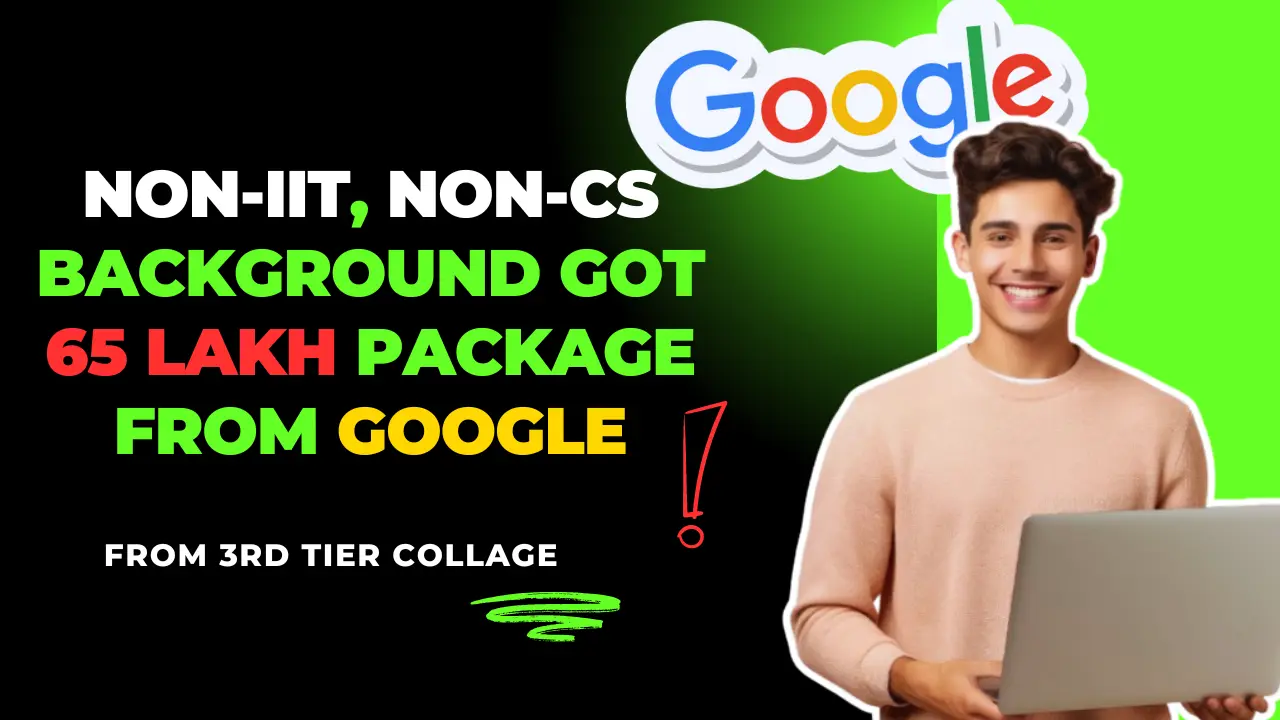


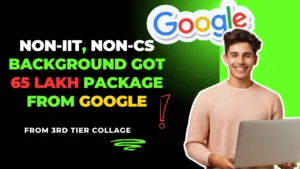









Post Comment