
Unit 1: Fundamentals of Computers
- Introduction to Computers: Definition, characteristics, and evolution.
- Basic Organization: Digital computer components (Input, Output, Memory, etc.).
- Classification: Microcomputers, Minicomputers, Mainframes, Supercomputers.
- Number Systems: Binary, Decimal, Octal, Hexadecimal.
- Computer Codes: BCD, Gray Code, ASCII, Unicode.
- Boolean Algebra: Boolean operators with truth tables.
- Types of Software: System software, Utility software.
- Computer Languages: Machine-level, Assembly-level, High-level languages; Assembler, Interpreter, Compiler.
- Program Planning: Data structures, algorithms, flowcharts, pseudocode with examples.
Unit 2: Operating System Fundamentals
- Introduction to Operating Systems: Definition, functions, and classification.
- System Programs: Application programs, Utilities.
- Unix OS: Basic Unix commands, Microkernel, Booting.
Unit 3: Fundamentals of C Programming Language
- Introduction to C: Structure, compilation, debugging.
- Data Types: Declaration, modifiers, identifiers, keywords.
- Operators: Unary, arithmetic, logical, bitwise, assignment operators.
- Control Statements: if-else, switch, break, continue, goto.
- Loops: for, while, do-while.
- Functions: Built-in, user-defined, recursive functions, parameter passing.
- Arrays: Linear, multidimensional, passing to functions, strings.
Unit 4: Introduction to Database Management Systems
- Introduction to DBMS: Database, DBMS, advantages over file systems.
- SQL Introduction: Data types, DDL, DML, DCL, TCL, constraints.
Unit 5: Internet Basics
- Introduction to Internet: Features, applications, services.
- Internet Infrastructure: Logical and physical addresses, ISPs, DNS.
- Web Basics: Web browsers, HTTP/HTTPS, URL, HTML5, CSS.
- Introduction to Computer
- Generation of Computers
- Types Of Computers
- Block Diagram Of Digital Computer
- Number Systems: Binary, Decimal, Octal, Hexadecimal
- Computer Codes: BCD, Gray Code, ASCII, Unicode.
- Boolean Algebra: Boolean Operators with Truth Tables
- Types of Software: System software, Utility software
- Computer Languages: Machine-level, Assembly-level, High-level languages; Assembler, Interpreter, Compiler
- Data structures, algorithms, flowcharts, pseudocode
Introduction to Computer
- The word “computer” comes from the term “compute,” which means to calculate.
- Computers were developed to perform arithmetic calculations quickly and accurately.
- Complex calculations take more time and are prone to errors when done manually, leading to the invention of computers.
Computer Definition
- A computer is an electronic device that:
- Takes raw data as input.
- Processes data according to a set of instructions (program).
- Produces output (results).
- Stores data for future use.
Characteristics of a Computer
Advantages of Computers
- High Speed:
- Computers can perform large data calculations very quickly.
- Their speed is measured in microseconds, nanoseconds, and picoseconds.
- What would take a human months can be done by a computer in just seconds.
- Accuracy:
- Computers provide 100% accurate results if the input data is correct.
- There are no errors in calculations unless the instructions given are incorrect.
- Storage Capability:
- Computers have a large storage capacity.
- They can store various types of data, including text, images, videos, and audio.
- Stored data can be retrieved whenever needed.
- Diligence:
- Computers do not get tired or bored.
- They can work continuously without errors.
- Repeated tasks are performed with the same speed and accuracy.
- Versatility:
- Computers are highly versatile.
- They can switch between different types of tasks, like solving a scientific problem and playing a game.
- Reliability:
- Computers are built with long-lasting electronic components.
- They require minimal maintenance.
- Automation:
- Once a program is stored in memory, computers can execute tasks automatically.
- No human intervention is needed during task execution.
- Reduction in Paper Work and Cost:
- Computers help reduce paperwork by storing data electronically.
- They speed up processes, making them more efficient.
- While the initial cost is high, the long-term cost per transaction is reduced.
Disadvantages of Computers
- No I.Q.:
- Computers cannot think or make decisions on their own.
- They rely entirely on human instructions.
- Environment:
- Computers require a clean, dust-free environment to operate efficiently.
- Dependency:
- Computers are fully dependent on humans to provide instructions and data.
- No Feelings:
- Computers do not have emotions or feelings.
- They cannot make judgments based on experience or knowledge.
History of Computer
- Calculating Machines:
- Early mechanical devices were developed for counting large numbers.
- The Abacus was one of the first calculating devices, used by Egyptians and Chinese.
- Napier’s Bones:
- Invented by John Napier, this device was used for multiplication.
- Slide Rule:
- Developed by Edmund Gunter, the slide rule could perform basic mathematical operations like addition, subtraction, multiplication, and division.
- Pascal’s Adding and Subtracting Machine:
- Invented by Blaise Pascal at age 19, this machine could perform addition and subtraction.
- Leibnitz’s Multiplication and Dividing Machine:
- Gottfried Leibniz developed a device that could multiply and divide.
- Babbage’s Analytical Engine:
- Charles Babbage invented the Difference Engine for complex calculations.
- Later, he developed the Analytical Engine, which laid the foundation for modern computers.
- Babbage is known as the “Father of the Computer.”
- Mechanical and Electrical Calculator:
- Mechanical calculators were used in the early 19th century for various calculations.
- Later, they were powered by electric motors and became known as electrical calculators.
- Modern Electronic Calculator:
- Early electronic calculators were large and used electron tubes.
- With the invention of transistors, calculators became smaller and more efficient.
- Modern calculators can perform a wide range of functions and store data.
Generation of Computers
1.First Generation Computers
- Technology Used: Vacuum tubes (Thermionic valves).
- Characteristics:
- Vacuum Tube Technology: Used as the basic components for memory and circuitry.
- Unreliable: These tubes were prone to failure and produced a lot of heat.
- Programming Language: Machine code was used as the programming language.
- Batch Processing: Mainly batch processing operating system was used.
- Advantages: Laid the groundwork for the development of future computers.
- Limitations:
- High Cost: Very expensive to build and operate.
- Huge Size: Required a lot of space due to the large size of vacuum tubes.
- Heat Generation: Produced a lot of heat, often leading to hardware failures.
- Power Consumption: Consumed a significant amount of electricity.
- Limited Speed: Slow input and output devices.
- Non-portable: These computers were not portable.
- Air Conditioning Required: Due to heat generation, proper cooling was necessary.
- Examples:
- ENIAC: First electronic computer; Electronic Numerical Integrator and Calculator.
- EDVAC: Electronic Discrete Variable Automatic Computer; introduced the concept of storing data and instructions internally.
- UNIVAC
- IBM-701
- IBM-750
2.Second Generation Computers
- Technology Used: Transistors replaced vacuum tubes.
- Characteristics:
- Transistor Technology: Smaller, faster, and more reliable than vacuum tubes.
- Programming Languages: Introduction of high-level programming languages like COBOL and FORTRAN.
- Magnetic Cores: Used as primary memory.
- Magnetic Tape and Disks: Used as secondary storage devices.
- Batch Processing and Multiprogramming: Supported these operating systems.
- Advantages:
- Smaller Size: Transistors allowed for a reduction in size compared to first-generation computers.
- Less Heat and Power Consumption: Generated less heat and used less electricity.
- Faster Operation: Improved processing speed compared to first-generation computers.
- More Reliable: Transistors were more reliable than vacuum tubes.
- Limitations:
- High Cost: Still costly compared to later generations.
- Air Conditioning Required: Cooling systems were still necessary.
- Examples:
- IBM 1620
- IBM 7094
- CDC 1604
- CDC 3600
- UNIVAC 1108
3.Third Generation Computers
- Technology Used: Integrated Circuits (ICs) replaced transistors.
- Characteristics:
- IC Technology: Integrated circuits reduced size and cost while increasing speed and reliability.
- High-Level Programming Languages: FORTRAN-II to IV, COBOL, PASCAL, BASIC, ALGOL-68, etc.
- Operating Systems: Remote processing, time-sharing, and multi-programming operating systems were introduced.
- Advantages:
- Smaller Size: ICs allowed for even smaller computer sizes.
- Faster and More Reliable: Improved processing speed and reliability.
- Less Heat and Power Consumption: Generated less heat and used less electricity.
- Lesser Maintenance: Required less maintenance compared to previous generations.
- Limitations:
- Still Costly: While cheaper than previous generations, these computers were still expensive.
- Air Conditioning Required: Cooling was still necessary.
- Examples:
- IBM-360 Series
- Honeywell-6000 Series
- PDP (Personal Data Processor)
- IBM-370/168
- TDC-316
4.Fourth Generation Computers
- Technology Used: Very Large Scale Integrated Circuits (VLSI).
- Characteristics:
- VLSI Technology: Allowed placing the entire CPU on a single chip, leading to the development of microprocessors.
- Microcomputers: Introduction of personal computers (PCs).
- High-Level Programming Languages: C, C++, DBASE, etc.
- Operating Systems: Time-sharing, real-time networks, distributed operating systems.
- Advantages:
- Portable and Reliable: Computers became portable and highly reliable.
- Smaller Size: Reduced to desktop sizes and even smaller.
- Cost-Effective: Became affordable for individuals and small businesses.
- No AC Required: Most personal computers did not require air conditioning.
- Internet Introduction: Concept of the internet was introduced, connecting computers globally.
- Networking: Significant advancements in networking technologies.
- Examples:
- DEC 10
- STAR 1000
- PDP 11
- CRAY-1
- CRAY-X-MP
5.Fifth Generation Computers
- Technology Used: Ultra Large Scale Integration (ULSI) and Artificial Intelligence (AI).
- Characteristics:
- ULSI Technology: Allowed for the production of microprocessor chips with millions of electronic components.
- Artificial Intelligence (AI): Focus on making computers think like humans.
- Natural Language Processing: Computers began to understand and process human language.
- Parallel Processing: Improved processing power by handling multiple tasks simultaneously.
- Superconductor Technology: Further advancements in computing speed and efficiency.
- User-Friendly Interfaces: Introduction of multimedia and more intuitive user interfaces.
- Advantages:
- Powerful and Compact: Very powerful computers became available at affordable prices.
- AI Development: Significant progress in AI, leading to smarter computing systems.
- Enhanced User Experience: Improved interfaces made computers easier to use for the average person.
- Examples:
- Desktop
- Laptop
- Notebook
- Ultrabook
- Chromebook
Types of Computers
Based on Size:
1. Supercomputer
Definition: The biggest and fastest computers, capable of processing trillions of instructions per second.
Usage: Scientific and engineering applications like weather forecasting, scientific simulations, and nuclear energy research.
Characteristics:
- Extremely fast and expensive.
- Can perform up to ten trillion individual calculations per second.
- Used in the stock market, online currency management, and scientific research.
2. Mainframe Computer
Definition: Supports hundreds or thousands of users simultaneously, ideal for big organizations.
Usage: Banking, telecom sectors, and other industries that process large volumes of data.
Characteristics:
- High storage capacity and performance.
- Expensive, with a long operational life.
- Can process large amounts of data quickly.
3. Minicomputer
Definition: Medium-sized multiprocessing computer, supporting 4 to 200 users at a time.
Usage: Institutes or departments for billing, accounting, and inventory management.
Characteristics:
- Lightweight and portable.
- Less expensive than mainframes.
- Fast processing capabilities.
4. Workstation
Definition: Designed for technical or scientific applications with a fast microprocessor, large RAM, and high-speed graphics.
Usage: Tasks requiring high accuracy, such as animation, data analysis, CAD, audio, and video editing.
Characteristics:
- Expensive and made for complex work.
- Provides large storage, better graphics, and a powerful CPU.
5. Microcomputer (PC)
Definition: General-purpose computers designed for individual use.
Usage: Personal tasks like assignments, watching movies, or office work.
Characteristics:
- Small in size and easy to use.
- Suitable for limited software applications.
- Examples: IBM PC, Apple Macintosh.
Based on Data Handling Capabilities:
1. Analogue Computer
Definition: Processes continuous data, ideal for situations where approximate values are acceptable.
Usage: Speed, temperature, pressure measurements (e.g., speedometer, mercury thermometer).
Characteristics:
- Directly accepts data from measuring devices without conversion to digital form.
- Output is displayed on a dial or scale.
2. Digital Computer
Definition: Performs calculations and logical operations at high speed using binary (0 and 1) data.
Usage: All modern computers, like laptops, desktops, and smartphones.
Characteristics:
- Processes raw data by converting it into binary form.
- Produces precise final output after processing.
3. Hybrid Computer
Definition: Combines the features of both analog and digital computers.
Usage: Specialized applications where both continuous and discrete data need to be processed (e.g., fuel flow measurement at petrol pumps).
Characteristics:
- Fast like an analog computer with memory and accuracy like a digital computer.
- Converts analog signals to digital form for processing.
Block Diagram of Digital Computer
A digital computer is a powerful calculating device capable of performing arithmetic operations at high speed. It processes information/data using various functional units, each designed to perform specific tasks. Here’s a breakdown of the different units in a digital computer:
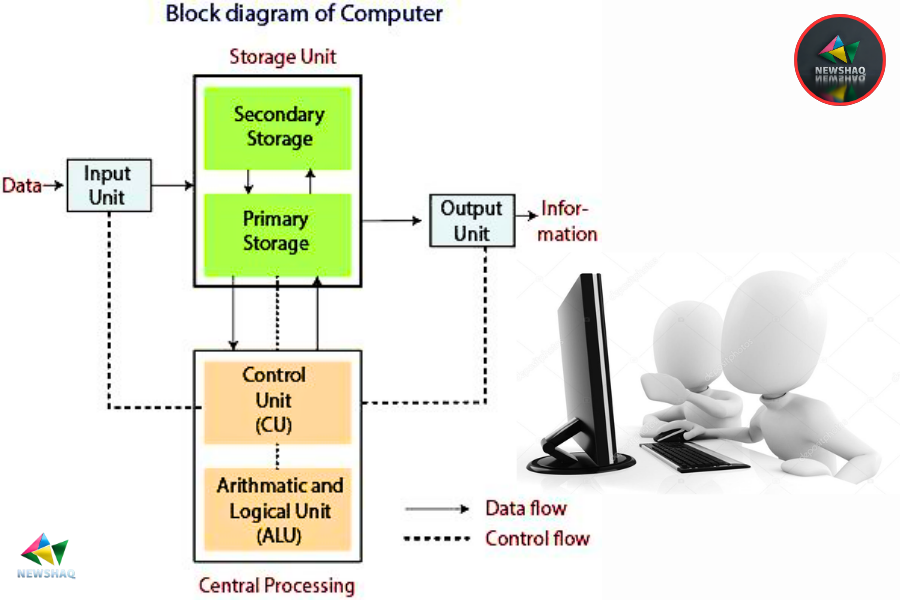
1. Input Unit:
- Function: Receives data and instructions for the computer to solve problems.
- Components: Includes devices like the keyboard, mouse, scanner, microphone, etc.
- Operations:
- Accepts data and instructions from external sources.
- Converts the input into a form that the computer can understand.
- Supplies the converted data to the computer system for processing.
2. Storage Unit:
- Function: Holds data and instructions before and after processing.
- Types:
- Primary Storage:
- Stores data currently being used by the computer.
- Temporary in nature; data is lost when the computer is turned off.
- Examples: RAM (Random Access Memory).
- Secondary Storage:
- Acts like an archive for long-term storage.
- Slower and cheaper than primary storage.
- Examples: Hard disk, CD, etc.
- Primary Storage:
- Memory Size:
- Digital computers use the binary system (0s and 1s).
- Memory is measured in bytes (8 bits = 1 byte).
- Common memory sizes: KB (Kilobytes), MB (Megabytes).
3. Output Unit:
- Function: Provides the results of computations to the outside world.
- Components: Includes devices like printers, visual display units (VDU), speakers, headphones, projectors, etc.
4. Arithmetic Logical Unit (ALU):
- Function: Performs all arithmetic calculations and logical operations.
- Operations:
- Basic operations: addition, subtraction, multiplication, division.
- Logic operations: comparisons like greater than (>), less than (<), equal to (=), etc.
- Process: Data is transferred from the storage unit to the ALU for computation. After processing, results are sent back to the storage unit and then to the output unit.
5. Control Unit:
- Function: Controls and coordinates all other units in the computer.
- Operations:
- Directs the input unit on where to store data.
- Manages data flow between the storage unit and ALU.
- Controls the transfer of results from ALU to storage and output units.
- Importance: Acts as the central nervous system of the computer.
6. Central Processing Unit (CPU):
- Components: Includes both the Control Unit (CU) and Arithmetic Logic Unit (ALU).
- Function:
- Performs all calculations.
- Makes decisions.
- Controls all other units of the computer.
- Significance: The CPU is often referred to as the brain of the computer, responsible for executing instructions and managing tasks within the system.
Number Systems: Binary, Decimal, Octal, Hexadecimal
1. Binary Number System (Base 2)
- Digits Used: 0, 1
- Base: 2
- Explanation:
- Foundation of all binary code.
- Used in computers and digital devices.
- Each digit is a bit (binary digit).
- Need to Develop:
- Simplifies data representation in digital electronics.
- Computers only understand two states (on/off), making binary ideal.
Example:
Binary Number: 1010
Decimal Equivalent:
- 1 × 23 + 0 × 22 + 1 × 21 + 0 × 20 = 10 (Decimal)
Reverse (Decimal to Binary):
Decimal Number: 10
Steps:
- 10 ÷ 2 = 5, Remainder = 0
- 5 ÷ 2 = 2, Remainder = 1
- 2 ÷ 2 = 1, Remainder = 0
- 1 ÷ 2 = 0, Remainder = 1
Result: 1010 (Binary)
2. Decimal Number System (Base 10)
- Digits Used: 0-9
- Base: 10
- Explanation:
- Standard system for counting and arithmetic.
- Based on 10 digits.
- Need to Develop:
- Evolved naturally with human counting, making it the most intuitive system for everyday use.
Example:
Decimal Number: 245
Binary Equivalent: 11110101
Reverse (Binary to Decimal):
Binary Number: 11110101
- 1 × 27 + 1 × 26 + 1 × 25 + 1 × 24 + 0 × 23 + 1 × 22 + 0 × 21 + 1 × 20 = 245 (Decimal)
3. Octal Number System (Base 8)
- Digits Used: 0-7
- Base: 8
- Explanation:
- Sometimes used in computing.
- Convenient for converting to/from binary.
- Need to Develop:
- Provides a shorter notation for binary numbers, making it easier to read and interpret.
Example:
Octal Number: 345
Decimal Equivalent: 229
Reverse (Decimal to Octal):
Decimal Number: 229
Steps:
- 229 ÷ 8 = 28, Remainder = 5
- 28 ÷ 8 = 3, Remainder = 4
- 3 ÷ 8 = 0, Remainder = 3
Result: 345 (Octal)
4. Hexadecimal Number System (Base 16)
- Digits Used: 0-9, A-F
- Base: 16
- Explanation:
- Widely used in computing.
- More human-friendly representation of binary-coded values.
- Need to Develop:
- Provides a compact representation of large binary numbers, improving readability and efficiency in computer systems.
Example:
Hexadecimal Number: 2F
Decimal Equivalent: 47
Reverse (Decimal to Hexadecimal):
Decimal Number: 47
Steps:
- 47 ÷ 16 = 2, Remainder = 15 (F in hexadecimal)
- 2 ÷ 16 = 0, Remainder = 2
Result: 2F (Hexadecimal)
Computer Codes: BCD, Gray Code, ASCII, Unicode
1. BCD (Binary-Coded Decimal):
Explanation:
BCD stands for Binary-Coded Decimal. It represents each decimal digit (0-9) with its binary equivalent. Instead of converting the entire decimal number into binary, each digit is individually converted.
- Purpose: Simplifies the process of converting decimal numbers for systems that require precise decimal representations, such as financial and commercial applications. Facilitates easy conversion between human-readable decimal numbers and machine-readable binary codes.
- How It Works: Each decimal digit is represented by a 4-bit binary number. For example, the decimal digit ‘5’ is represented as ‘0101’ in BCD. Numbers are formed by concatenating the 4-bit representations of each digit.
- Example:
Decimal Number: 93
BCD Representation: ‘9’ in decimal is ‘1001’ in binary. ‘3’ in decimal is ‘0011’ in binary. Therefore, 93 in BCD is ‘1001 0011’.
2. Gray Code:
Explanation:
Gray Code is a binary numbering system where two successive values differ in only one bit. Also known as “Reflected Binary Code.”
- Purpose: Minimizes errors in digital communications and positional encoding systems, such as rotary encoders. Useful in analog to digital conversions where slight changes can lead to significant errors.
- How It Works: Starts with a sequence where each number differs by only one bit from its predecessor. Generated using the reflection method or by binary to Gray Code conversion formulas.
- Example:
Binary Number: 0100 (Decimal 4)
Gray Code Equivalent: 0110
Conversion Process: The most significant bit (MSB) remains the same. Each subsequent Gray bit is obtained by XOR’ing the corresponding binary bit with the previous binary bit.
3. ASCII (American Standard Code for Information Interchange):
Explanation:
ASCII is a character encoding standard for electronic communication. Represents text in computers, telecommunications equipment, and other devices.
- Purpose: Standardizes the representation of textual data, ensuring compatibility between different systems and devices. Facilitates data exchange in a uniform manner.
- How It Works: Uses 7 bits to represent 128 unique characters, including control characters (e.g., null, backspace, carriage return) and printable characters (e.g., letters, digits, punctuation). Extended ASCII uses 8 bits to represent 256 characters.
- Example:
Character: ‘A’
ASCII Code: 65
Binary Representation: 0100 0001
4. Unicode:
Explanation:
Unicode is a universal character encoding standard designed to support the digital representation of characters from all writing systems worldwide.
- Purpose: Addresses the limitations of ASCII by providing a unique code point for every character, regardless of platform, program, or language. Ensures consistent encoding, representation, and handling of text.
- How It Works: Uses various encoding forms like UTF-8, UTF-16, and UTF-32. UTF-8 is variable-length encoding using 1 to 4 bytes, UTF-16 uses 2 or 4 bytes, and UTF-32 uses 4 bytes for all characters.
- Example:
Character: ‘🙂’ (Slightly Smiling Face Emoji)
Unicode Code Point: U+1F642
UTF-8 Encoding: F0 9F 99 82
Boolean Algebra: Boolean Operators with Truth Tables
1. Boolean Algebra Basics:
Definition: Boolean algebra is a branch of mathematics that deals with variables that have two possible values: true (1) and false (0). It is used to simplify and analyze digital circuits and logical operations.
Purpose: Simplifies complex logical expressions and helps design efficient digital circuits.
2. Boolean Operators:
- AND ( ∧ ): Returns true only if both operands are true.
- OR ( ∨ ): Returns true if at least one of the operands is true.
- NOT ( ¬ ): Returns the opposite value of the operand.
- NAND ( ↑ ): Returns true if at least one of the operands is false (NOT AND).
- NOR ( ↓ ): Returns true if both operands are false (NOT OR).
- XOR ( ⊕ ): Returns true if only one of the operands is true (exclusive OR).
- XNOR ( ⊙ ): Returns true if both operands are the same (exclusive NOR).
3. Truth Tables:
AND Operator ( ∧ ):
| A | B | A ∧ B |
|---|---|---|
| 0 | 0 | 0 |
| 0 | 1 | 0 |
| 1 | 0 | 0 |
| 1 | 1 | 1 |
OR Operator ( ∨ ):
| A | B | A ∨ B |
|---|---|---|
| 0 | 0 | 0 |
| 0 | 1 | 1 |
| 1 | 0 | 1 |
| 1 | 1 | 1 |
NOT Operator ( ¬ ):
| A | ¬A |
|---|---|
| 0 | 1 |
| 1 | 0 |
NAND Operator ( ↑ ):
| A | B | A ↑ B |
|---|---|---|
| 0 | 0 | 1 |
| 0 | 1 | 1 |
| 1 | 0 | 1 |
| 1 | 1 | 0 |
NOR Operator ( ↓ ):
| A | B | A ↓ B |
|---|---|---|
| 0 | 0 | 1 |
| 0 | 1 | 0 |
| 1 | 0 | 0 |
| 1 | 1 | 0 |
XOR Operator ( ⊕ ):
| A | B | A ⊕ B |
|---|---|---|
| 0 | 0 | 0 |
| 0 | 1 | 1 |
| 1 | 0 | 1 |
| 1 | 1 | 0 |
XNOR Operator ( ⊙ ):
| A | B | A ⊙ B |
|---|---|---|
| 0 | 0 | 1 |
| 0 | 1 | 0 |
| 1 | 0 | 0 |
| 1 | 1 | 1 |
4. Examples of Boolean Algebra Operations:
Example 1: Simplify the Boolean expression: ¬ (A ∧ B)
Solution: Use the truth table for NAND.
| A | B | A ∧ B | ¬(A ∧ B) |
|---|---|---|---|
| 0 | 0 | 0 | 1 |
| 0 | 1 | 0 | 1 |
| 1 | 0 | 0 | 1 |
| 1 | 1 | 1 | 0 |
Equivalent to NAND operation: A ↑ B
Example 2: Simplify the Boolean expression: A ⊕ B
Solution: Use the truth table for XOR.
| A | B | A ⊕ B |
|---|---|---|
| 0 | 0 | 0 |
| 0 | 1 | 1 |
| 1 | 0 | 1 |
| 1 | 1 | 0 |
5. Applications of Boolean Algebra:
- Digital Circuit Design: Essential for designing and optimizing digital circuits.
- Logic Gates: NAND, NOR, XOR, and XNOR gates are fundamental in digital electronics.
- Programming: Useful in conditional logic and algorithms for decision-making.
6. Key Points:
- Boolean algebra includes several operators beyond AND, OR, and NOT.
- Truth tables for NAND, NOR, XOR, and XNOR operators help in evaluating and simplifying expressions.
- Understanding these operators is crucial for advanced digital circuit design and logical operations.
Software and Programming Languages
Software
Software is a set of programs designed to perform specific tasks on a computer. Programs are sequences of instructions written to solve particular problems.
Types of Software:
- System Software:
- Manages and controls hardware components.
- Examples: Operating System, Compilers, Interpreters.
- Features:
- Close to the system.
- Difficult to design and manipulate.
- Generally written in low-level language.
- Application Software:
- Designed to perform specific tasks for users.
- Examples: Microsoft Word, Excel, VLC Media Player.
- Features:
- Close to the user.
- Easy to design and use.
- Generally written in high-level language.
- Utility Software:
- Provides utility functions to maintain and manage the system.
- Examples: Antivirus software, Disk Defragmenter, Text Editors.
- Categories:
- General Purpose: e.g., VLC Media Player.
- Specific Purpose: e.g., Ticket Reservation System.
Programming Languages
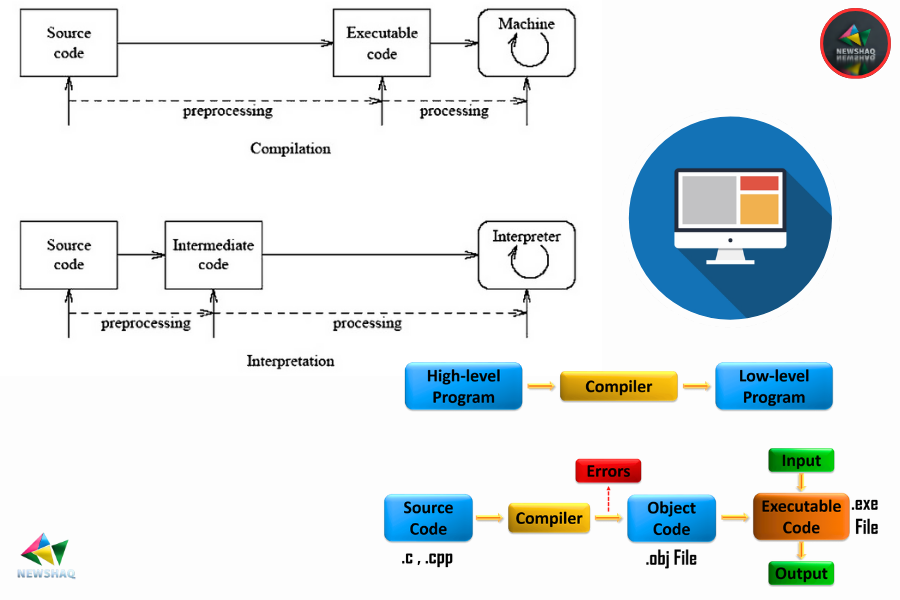
Programming languages are formal languages consisting of instructions used to create programs.
Types of Programming Languages:
- Low-Level Language:
- Machine Language (1GL):
- Uses binary numbers (0s and 1s).
- Directly understood by the CPU.
- Difficult to program, error-prone, and time-consuming.
- Assembly Language (2GL):
- Uses mnemonics (e.g., ADD, SUB) instead of binary.
- Requires an assembler to convert to machine language.
- Easier to program than machine language but still hardware-dependent.
- Machine Language (1GL):
- High-Level Language:
- Procedural-Oriented Language (3GL):
- Focuses on creating procedures or functions to solve problems.
- Examples: C, FORTRAN.
- Problem-Oriented Language (4GL):
- Designed for specific tasks like database management.
- Examples: SQL, PL/SQL.
- Natural Language (5GL):
- Uses natural language sentences for programming.
- Designed for AI-based applications.
- Procedural-Oriented Language (3GL):
Types of Translators
Difference:
- Assembler:
- Converts assembly language into machine language.
- Essential for executing assembly programs.
- Compiler:
- Converts high-level language into machine language in one go.
- Fast execution but error detection is harder.
- Examples: C, C++.
- Interpreter:
- Converts high-level language into machine language line-by-line.
- Slower execution but easier error detection.
- Examples: Python, Ruby.
- Extended Types of Translators:
- Cross-Compiler: Generates code for one machine to be executed on another.
- Decompiler: Converts machine code back into high-level language.
- Just-In-Time Compiler (JIT): Compiles code during runtime for improved performance.
Example: Translating High-Level to Low-Level
High-Level Code (C):
int sum(int a, int b) {
return a + b;
}
Assembly Language:
MOV AX, a
ADD AX, b
MOV sum, AX
Machine Language:
Binary code that directly corresponds to the assembly instructions.
DATA STRUCTURE:
A data structure is a storage that is used to store and organize data. It is a way of arranging data on a computer so that it can be accessed and updated efficiently. A data structure is not only used for organizing data but also for processing, retrieving, and storing data. There are different basic and advanced types of data structures that are used in almost every program or software system that has been developed. So, it is essential to have a good understanding of data structures.
Classification of Data Structure:
- Linear data structure: Data structures in which data elements are arranged sequentially or linearly, where each element is attached to its previous and next adjacent elements. Examples: array, stack, queue, linked list, etc.
- Static data structure: Static data structures have a fixed memory size. It is easier to access the elements in a static data structure. Example: array.
- Dynamic data structure: In a dynamic data structure, the size is not fixed. It can be randomly updated during runtime, which may be efficient in terms of memory (space) complexity. Examples: queue, stack, etc.
- Non-linear data structure: Data structures where data elements are not placed sequentially or linearly. In a non-linear data structure, it is not possible to traverse all the elements in a single run. Examples: trees, graphs.
ALGORITHMS:
An algorithm is a set of instructions or steps for solving a specific problem or achieving a specific task. It is a sequence of well-defined actions to be taken in order to accomplish a specific goal.
Algorithm Writing:
Before writing an algorithm, identify:
- Input: What are the inputs to the algorithm?
- Output: What is the expected output after running the algorithm?
While writing algorithms, the following symbols are used for different operations:
- + for Addition
- – for Subtraction
- * for Multiplication
- / for Division
- ← for assignment (e.g., A ← X*3 means A will have a value of X*3).
Example Format:
Problem:
Input:
Expected Output:
Algorithm Steps:
- Step 1: Start
- Step last: End
Control Structures in Algorithms:
Algorithms and flowcharts classify control structures into three types:
- Sequence: A sequence of statements placed one after another.
- Branching (Selection): A binary decision based on some condition.
- Loop (Repetition): Repeated execution of a statement or a sequence of statements based on some loop condition.
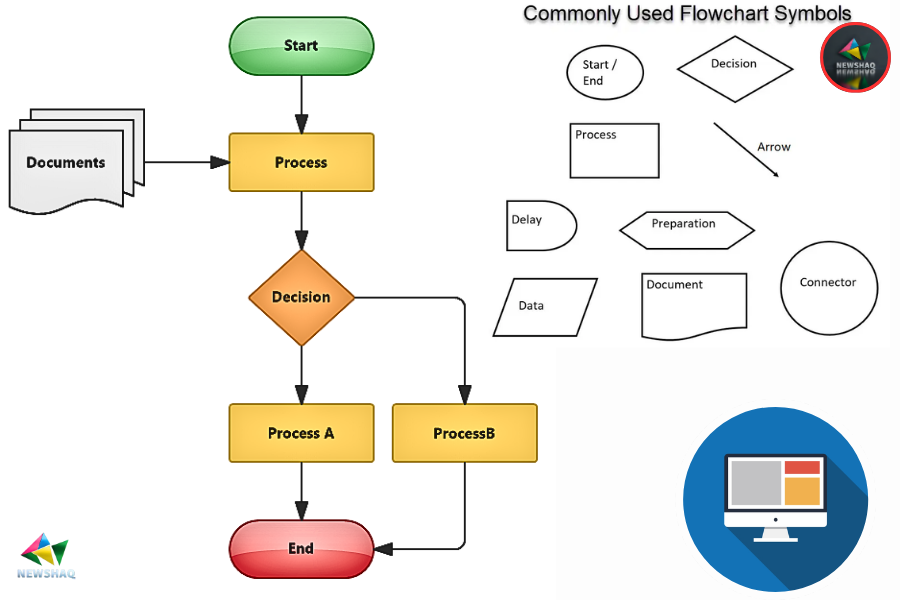
FLOWCHART:
Flowcharts are visual representations of algorithms and are used to design and document processes.
General Rules for Flowcharting:
- All boxes in the flowchart are connected with arrows (not lines).
- Flowchart symbols have an entry point at the top and exit points at the bottom (except for the Decision symbol).
- The Decision symbol has two exit points.
- Flowcharts generally flow from top to bottom.
- Connectors are used to connect breaks in the flowchart.
Advantages of Using Flowcharts:
- Communication
- Effective analysis
- Documentation of Program/System
- Efficient Program Maintenance
- Coding of the Program
PSEUDO CODES:
Pseudo code is an informal way of programming description that does not require any strict programming language syntax. It’s simply an implementation of an algorithm in plain English.
Advantages of Pseudo Code:
- Improves readability.
- Acts as a bridge between the program and the algorithm or flowchart.
- Helps in understanding the logic before actual coding.
How to Write a Pseudo-code:
- Arrange the sequence of tasks and write the pseudo-code accordingly.
- Start with a statement that establishes the main goal.
- Indent statements to reflect loops or conditions.
- Use appropriate naming conventions.
- Elaborate on each step to ensure clarity.
- Ensure the pseudo-code is understandable even for non-programmers.
Example:
Problem: Check whether a number is even or odd.
Input: A number from the user.
Output: A message stating if the number is even or odd.
Pseudo Code:
Start
Input number
If (number mod 2 is equal to 0) then
Print "The number is even"
Else
Print "The number is odd"
End
- Introduction to Operating Systems
- Features of an Operating System
- Functions of an Operating System
- Classification of Operating Systems
- Advantages and Disadvantages of Operating System
- UNIX Operating System and Key Features
- Structure or Layers of UNIX Operating System
- Types of UNIX Kernals
- Basic UNIX Commands
- Features of UNIX
- How does a Computer Start?
Operating System Fundamentals
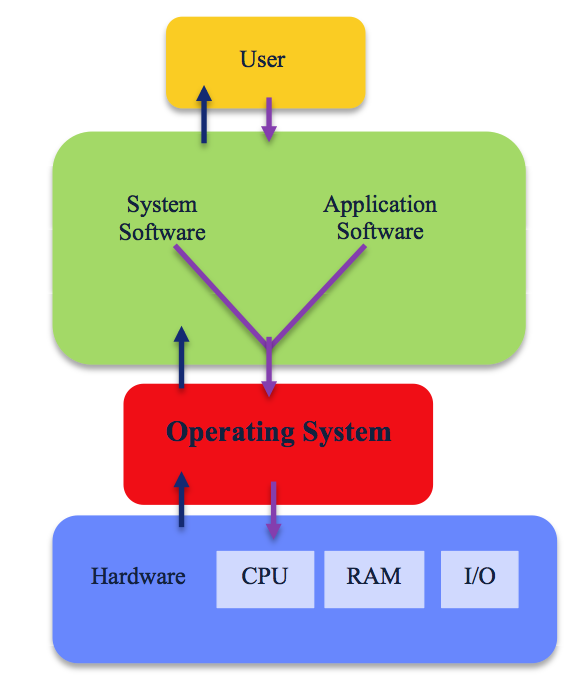
Introduction to Operating Systems
- Definition: An Operating System (OS) is software that acts as an interface between the user and computer hardware.
- Importance: Every computer needs an OS to run other programs like browsers, word processors, and games.
- User Interface: The OS allows users to interact with the computer without understanding its internal language.
- Essential for Devices: No computer or mobile device can function without an operating system.
Features of an Operating System
- Protected and Supervisor Mode
- Disk Access and File Systems
- Device Drivers
- Networking
- Security
- Program Execution
- Memory Management
- Virtual Memory
- Multitasking
- Handling I/O Operations
- File System Manipulation
- Error Detection and Handling
- Resource Allocation
- Information and Resource Protection
Functions of an Operating System
- Process Management: Manages the creation, deletion, and synchronization of processes.
- Memory Management: Allocates and de-allocates memory to programs as needed.
- File Management: Organizes, stores, retrieves, and protects files.
- Device Management: Manages device allocation and communication through the I/O controller.
- I/O System Management: Hides the complexities of hardware from the user.
- Secondary-Storage Management: Manages different storage levels, ensuring data availability.
- Security: Protects the system against unauthorized access and threats.
- Command Interpretation: Interprets and executes user commands.
- Networking: Manages communication between distributed systems.
- Job Accounting: Tracks resource usage by jobs and users.
- Communication Management: Coordinates software resources for multiple users.
Classification of Operating Systems
1. Batch Operating System:
- Definition: Executes batches of jobs without user interaction.
- Features:
- Group Processing: Batches jobs with similar needs for efficiency.
- Offline Preparation: Jobs are prepared offline and submitted to the operator.
2. Multi-Tasking/Time-Sharing Operating System:
- Definition: Allows multiple users to use the system simultaneously by sharing CPU time.
- Features:
- Time Division: Allocates CPU time slices to different tasks/users.
- User Interaction: Enables multiple users to interact with the system at the same time.
3. Real-Time Operating System:
- Definition: Processes data in real-time with strict time constraints.
- Features:
- Immediate Response: Provides quick and predictable responses to inputs.
- Critical Timing: Ensures tasks are completed within a specified time frame.
4. Distributed Operating System:
- Definition: Manages a group of independent computers and makes them appear as a single system.
- Features:
- Resource Sharing: Allows multiple computers to share resources like files and printers.
- Centralized Management: Provides a single interface to manage all connected systems.
5. Network Operating System:
- Definition: Manages network resources and allows multiple computers to communicate over a network.
- Features:
- File and Resource Sharing: Enables file and resource sharing across the network.
- Centralized Control: Provides control over networked computers and resources.
6. Mobile Operating System:
- Definition: Designed for mobile devices like smartphones and tablets.
- Features:
- Touch Interface: Optimized for touch-screen devices.
- Battery Management: Efficient power usage to extend battery life.
- App Store: Access to a wide range of applications for different functions.
Advantages of Using an Operating System
- Hardware Abstraction: The operating system hides the complex details of the hardware, making it easier for users and applications to interact with the computer without needing to understand the hardware’s intricacies.
- Graphical User Interface (GUI): Operating systems with GUIs provide a user-friendly environment that is easy to navigate, allowing users to interact with the system through visual elements like icons and windows instead of command lines.
- Program Execution Environment: The OS provides a stable and controlled environment where users can run their programs and applications, ensuring that these programs have the necessary resources and can execute properly.
- Convenience for Users: The operating system ensures that the computer is convenient to use by managing resources efficiently and simplifying complex tasks like file management, device control, and memory allocation.
- Intermediary Role: The OS acts as a bridge between applications and hardware components, allowing software to function smoothly without needing to communicate directly with hardware, which can be complex and error-prone.
- Resource Management: It organizes and allocates resources such as CPU, memory, and storage efficiently, ensuring that multiple applications can run simultaneously without conflicts.
- System Coordination: The OS coordinates the activities of hardware and software, ensuring that they work together harmoniously, preventing conflicts and enhancing system stability.
Disadvantages of Using an Operating System
- Risk of Data Loss: If the operating system encounters a serious issue, such as a crash or corruption, it could lead to the loss of all the data stored on the system, causing significant inconvenience or even irreparable damage.
- Cost: Many operating systems, particularly those designed for commercial use, can be expensive for small organizations, adding to their financial burden. For example, licenses for Windows OS can be costly.
- Security Vulnerabilities: Despite security measures, no operating system is entirely secure. They are always susceptible to threats like malware, hacking, and unauthorized access, which can compromise the system and data.
- Complexity for Small Systems: Some operating systems may be overly complex for small systems, leading to unnecessary overhead and resource usage, which can slow down performance or require additional hardware investment.
- Dependency on the OS: Since applications rely on the OS to function, any OS-related issue can render software unusable, leading to downtime and productivity loss.
Introduction to UNIX Operating System
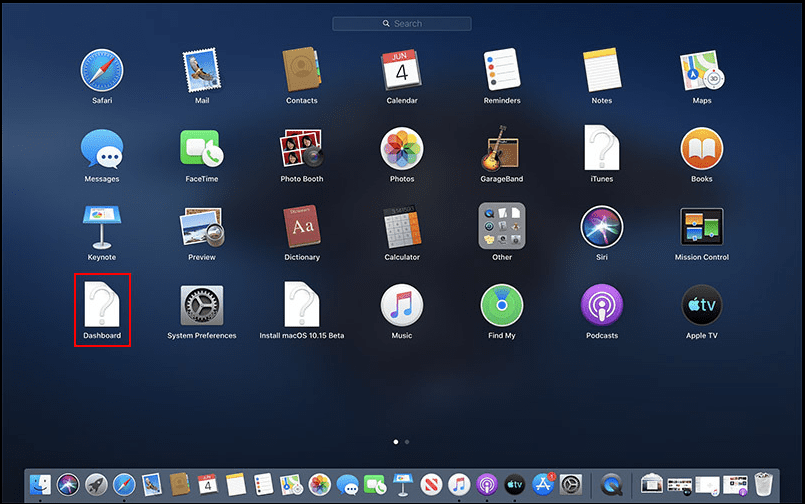 What is UNIX?
What is UNIX?
- UNIX is an operating system developed in the 1960s by Ken Thompson, Dennis Ritchie, and others at AT&T’s Bell Labs.
- UNIX is widely used in various computing environments due to its powerful features and flexibility.
- It is known for its multiuser and multitasking capabilities, allowing multiple users to run multiple tasks simultaneously.
- Portability:
- UNIX can be installed on different types of hardware platforms, making it highly adaptable.
- The source code can be modified and recompiled to run on various machines with minimal changes.
- Multitasking:
- UNIX supports running multiple processes at the same time.
- Users can perform several tasks simultaneously without affecting each other’s work.
- Multiuser Capability:
- Multiple users can access and use the system at the same time.
- Each user operates in their own environment, which is isolated from other users.
- Security:
- UNIX provides robust security features to protect data and resources.
- It includes file permissions and user authentication to control access and ensure privacy.
- Open Source:
- Many versions of UNIX are open source, allowing users to view, modify, and distribute the source code.
- This fosters a community of developers and users who contribute to its improvement.
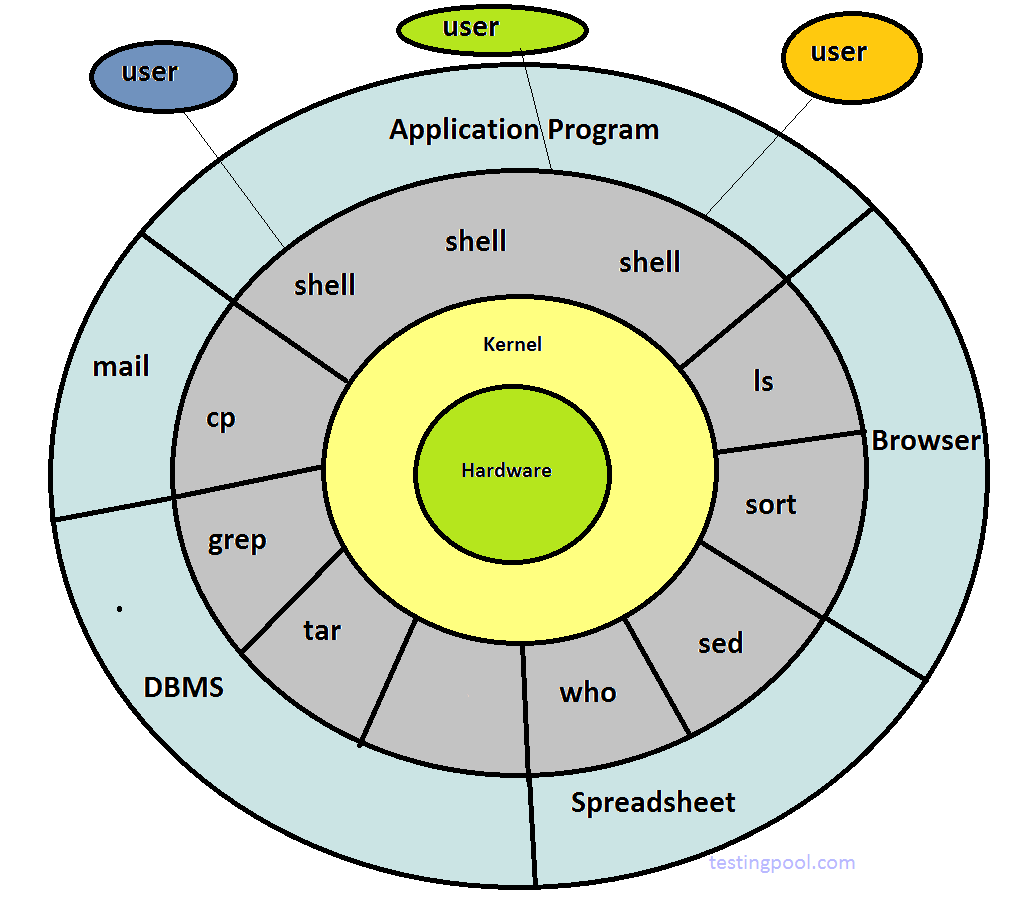
- Layer 1: Hardware
- This is the physical layer consisting of the CPU, memory, and storage devices.
- It forms the foundation for the operating system.
- Layer 2: Kernel
- The Kernel is the core component that manages hardware resources.
- Responsibilities include memory management, process scheduling, and handling input/output operations.
- It operates in kernel mode with full access to hardware and system resources.
- Layer 3: Shell
- The Shell provides an interface for users to interact with the kernel.
- It translates user commands into actions performed by the kernel.
- There are two types of shells:
- Command Line Shell: Text-based interface where users type commands.
- Graphical Shell: Visual interface with windows, icons, and menus.
- Layer 4: Application Layer
- This layer includes all user-level applications like text editors, web browsers, and games.
- Applications run on top of the kernel and interact with the system through the shell.
Types of UNIX Kernels
- Monolithic Kernel
- Definition: In a monolithic kernel, all the OS services run in the same address space.
- Characteristics:
- The entire operating system is integrated into a single kernel.
- Offers fast performance due to fewer context switches between kernel and user mode.
- Examples: Linux, UNIX.
- Microkernel
- Definition: A microkernel only includes essential services in the kernel, with other services running in user space.
- Characteristics:
- The kernel manages only core functionalities like communication between hardware and software.
- More secure and modular but can be slower due to more context switches.
- Examples: QNX, Minix.
Kernel Mode vs User Mode
- Kernel Mode
- Definition: The CPU operates with full access to all system resources.
- Capabilities:
- Can execute any CPU instruction and access any memory address.
- Used by the operating system and low-level system processes.
- Risks: Errors in kernel mode can crash the entire system.
- User Mode
- Definition: The CPU operates with limited access to system resources.
- Capabilities:
- Cannot directly access hardware or memory; must use system calls to request services.
- Used by applications and software processes.
- Safety: Errors in user mode do not affect the entire system.
Basic UNIX Commands
- File Commands
- ls: Lists the contents of a directory.
- cp: Copies files or directories from one location to another.
- mv: Moves or renames files or directories.
- rm: Deletes files or directories.
- Directory Commands
- mkdir: Creates a new directory.
- rmdir: Removes an empty directory.
- pwd: Displays the path of the current working directory.
- Text Commands
- cat: Concatenates and displays file content.
- grep: Searches for text within files based on patterns.
- echo: Outputs text or variables to the terminal.
- System Commands
- ps: Lists running processes.
- top: Shows system performance and active processes.
- kill: Ends a process by specifying its ID.
Features of UNIX
- Multi-user System:
- Allows multiple users to access and use the system simultaneously.
- Each user operates in an isolated environment, minimizing interference.
- Multitasking:
- Supports running multiple processes at the same time.
- Enables users to perform several tasks concurrently without interruption.
- Portability:
- Can be installed on various hardware platforms.
- The source code can be adapted for different systems with minimal changes.
- Security and Permissions:
- Features a robust permission system for files and directories.
- Allows users to set read, write, and execute permissions, ensuring data protection.
- Hierarchical File System:
- Organizes files and directories in a tree-like structure.
- Simplifies file management and navigation.
- Shell Interface:
- Provides an interactive command-line interface (CLI) for user interaction.
- UNIX offers different shells, such as Bourne Shell (sh), C Shell (csh), and Korn Shell (ksh), each with unique features.
- Pipes and Redirection:
- Allows output from one command to be used as input for another using pipes (`|`).
- Redirection (`>`, `<`) directs input and output between files and commands.
- Networking Capabilities:
- Built-in networking features enable communication between systems.
- Supports file sharing and remote access over a network.
- Development Tools:
- Includes tools like compilers, interpreters, and debuggers for software development.
- Facilitates coding, testing, and debugging.
- Documentation and Help:
- Extensive documentation is available through manual pages (`man` command).
- Users can access detailed information about commands and system utilities.
- Modularity:
- Designed to be modular, allowing customization and extension.
- Users can add or remove functionalities based on needs.
- Stability and Reliability:
- Known for its stability, particularly in server environments.
- Minimal system crashes, ensuring continuous operation.
- Text Processing:
- Provides powerful tools for text manipulation, such as `grep`, `sed`, and `awk`.
- Efficiently searches, filters, and processes text data.
- Inter-process Communication (IPC):
- Supports IPC mechanisms like pipes, message queues, and shared memory.
- Facilitates communication and synchronization between processes.
Booting
Booting is the process of starting a computer by loading the operating system into memory. Here’s a detailed explanation of how the computer starts and the types of booting:How Does a Computer Start?
- Power On:When the computer is powered on, it performs a series of initial steps to start up.
- Power-On Self-Test (POST):
- Description: The POST is a diagnostic process run by the BIOS (Basic Input/Output System) or UEFI (Unified Extensible Firmware Interface).
- Purpose: It checks the computer’s hardware components like the CPU, memory, and storage devices to ensure they are functioning correctly.
- Failure Handling: If POST detects any issues, it may produce error beeps or messages to indicate hardware problems.
- Bootstrap Loader:
- Description: The bootstrap loader is a small program stored in ROM (Read-Only Memory) that initiates the boot process.
- Function: It locates the kernel, loads it into the main memory (RAM), and starts its execution.
- BIOS/UEFI Configuration:
- Boot Order: The BIOS/UEFI firmware manages the boot sequence and allows configuring a boot order.
- Example Order: CD Drive → Hard Disk Drive → Network.
- CD Drive: Tries to boot from a CD first.
- Hard Disk Drive: If the CD boot fails, it attempts to boot from the hard disk.
- Network: If both previous methods fail, it tries to boot from the network.
- Failure Handling: If none of the devices are bootable, the system does not boot.
- Loading the Operating System:
- Description: The BIOS/UEFI hands control to the bootstrap loader, which then locates and loads the operating system’s kernel into memory.
- Kernel Execution: The kernel begins executing and initializes system services, hardware, and drivers.
- Post-Boot Process:
- Description: After the kernel has loaded, it sets up the operating environment, and the computer is ready for user interaction.
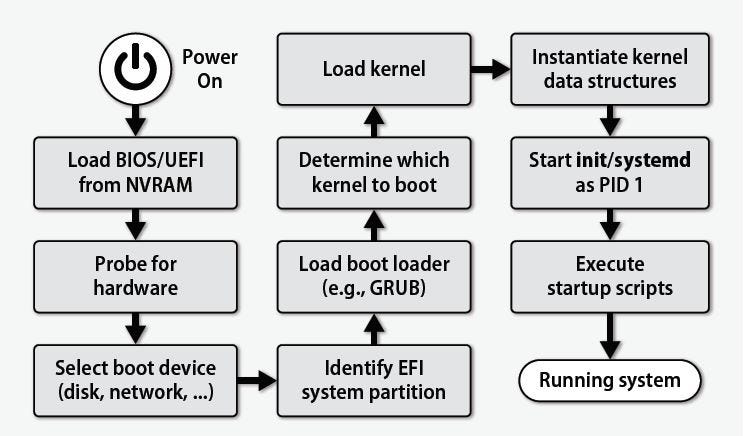
Dual Booting
- Description: Dual booting allows multiple operating systems to be installed on the same computer.
- Boot Loader: A special boot loader is used to manage multiple operating systems and file systems.
- Boot Manager: Displays a menu to choose the operating system at startup.
- Partitions: Different operating systems can be installed on separate disk partitions.
Types of Booting
- Cold Booting
- Definition: Also known as a hard boot.
- Description: The process of starting a computer from its completely off state by pressing the power button.
- Procedure:
- Power is applied to the computer.
- ROM instructions are read.
- The operating system is loaded into main memory.
- Warm Booting
- Definition: Also known as a soft boot.
- Description: Restarting a computer without turning off the power.
- Procedure:
- Used when the system is running but needs to be restarted due to issues.
- Performed using the restart button or pressing
CTRL + ALT + DELETE.
Updating Soon…
Updating Soon…
Updating Soon…









